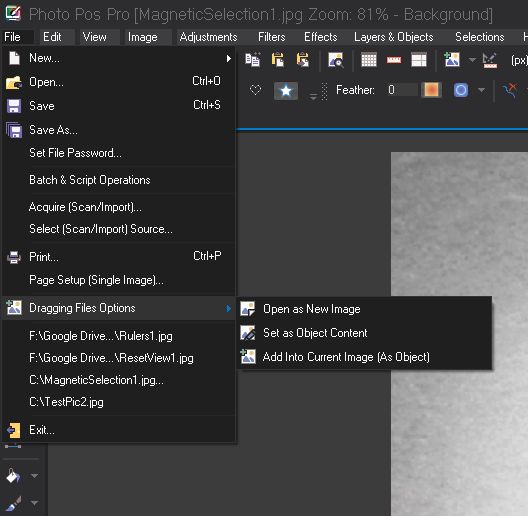Drag & Drop support/options
* Important Note: On the first run of the software via the installer or when running the software using Administrator account the drag & drop are disable due to Window user account policy
To enable the drag and drop option simply close the software and re-run it again by clicking on the software icon on your desktop
Photo Pos Pro has few drag & drop options
By default:
- Drag a file into a blank area on the software window will open the file
- Drag a file onto a photo that is already opened in the editor will add this file as a new layer of this photo
You can change the default behavior of the drag and drop using the File -> Dragging Files Options menu, this menu have three options:
- Open as New Image: Selecting this option will cause any file drag ANYWHERE to open as a new image
- Set as Object Content: Selecting this option will cause any file that dragged onto a a photo layer to replace that layer content. Dragging a file into a blank area will open it as a new file
- Add Into Current Image (Default): Selecting this option will cause any file that dragged onto a a photo to be added as a new layer on this photo. Dragging a file into a blank area will open it as a new file