Tutorial (Part B) - Magic Selection Brush
<<< Previous Steps (Steps 1-5 / Part A)
-
Click the Copy icon
 (found on the Shortcuts toolbar) in order to copy the selection to the clipboard. (found on the Shortcuts toolbar) in order to copy the selection to the clipboard.
-
Open the desired new background image - (Click on File -> Open menu, figure no.7)

figure no. 7
-
Use the Paste Into Current Image option from the shortcuts toolbar .Next, drag & resize the object to the desired place & size, click Enter when finished. The object will be fixed and the selection marks will be removed (figure no.8)
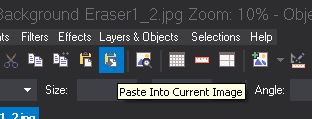

figure no. 8
-
Clear "leftovers" from edges (optional) - In case after copy and pasting the selected object you see a "leftovers" on some points of the object edges simply fix it using the magic eraser:
-
From the Tools toolbar select the Magic Eraser (figure no.9)
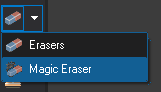
figure no.9
-
Set the eraser size to the desired size, a good choice to start with is a small size as 30 x 30 or 50 x 50
-
Using the magic eraser gently touch/erase the edges "leftovers" by left click and move the mouse on the edges "leftovers"
-
Restoring accidentally deleted area(s) - if you accidentally deleted area(s) you can easily restore it by right click with the mouse and move it over the accidentally deleted area(s)
-
Refine edges (Retouch Mask) - in order to get a professional results we must refine the mask edges to get a natural & realistic blend between both images. In order to refine the mask click on "Adjustments -> Retouch Mask" Menu, this will open Retouch Mask screen (figure no. 10). On the retouch mask screen leave the defaults and click OK
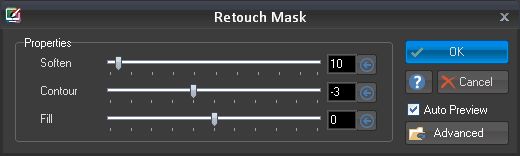
figure no. 10
-
Finally you should get this result - the object on the new background (figure no. 11)

figure no. 11
|