Tutorial - Make someone look skinnier
Issue: Make someone look skinnier using Photo Pos Pro optical effects (figure no. 1)
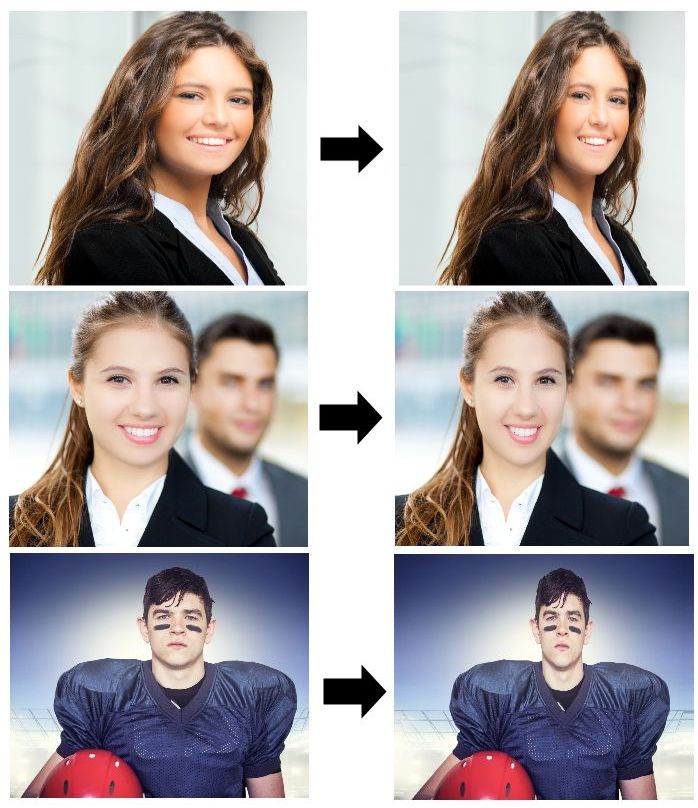
figure no.1
In order to make someone look skinnier, simply follow these steps:
-
Open the desired photo - (Click on File -> Open menu or Ctrl+O, figure no.2)

figure no.2
-
In order to achieve the effect click on Effercts -> Optics -> Thin/Fat Funny Mirror... menu, this will open the Thin/Fat Funny Mirror dialog box (figure no.3)
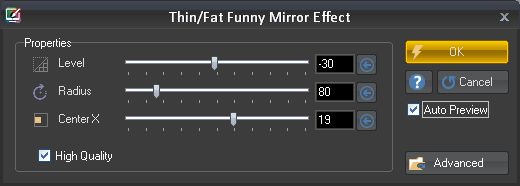
figure no.3
The dialog box have three major controls:
- Level - Controls the level of the optical effect, negative values will make skinny look while positive values will make a fat look
- Radius (%) - Control the radius range of the effect, the most affect will take over the centeral point and will fade down as getting close to the radius boundary range
- Center X (%) - Sets up the center point where the effect starts
Always start with setting up the central point of the effect, once the central point sets up you can set the level and the amount of the desired radius, on this example we used 19% for the Center X, -30 for the Level and 80% for the radius, click OK when done (figure no.3)
Finally you should get the result - a skinnier person (figure no.4)

figure no.2
|