Layers and Objects
Image Layer (also called layer solely, bitmap layer, raster layer) - An image layer is a work sheet on which many editing functions may be made such as drawing, painting, erasing, pasting images and much more.
Vectorial Object Layer (also called object solely, vectorial layer,{objebt type} layer) - Vectorial Objects are common elements that you can create using Photo Pos Pro photo editor tools or load from files such as Shapes, Texts, Lines, Arrows and etc. A vecrotial object is actually a special type of layer (vectorial layer) that can easily be editted and manipulated while keep a very high quality (since the software re-render the object each time it is changes).
An image may be constructed of many layers and objects, one on top of another, or one single (default) layer.
Why use Layers?
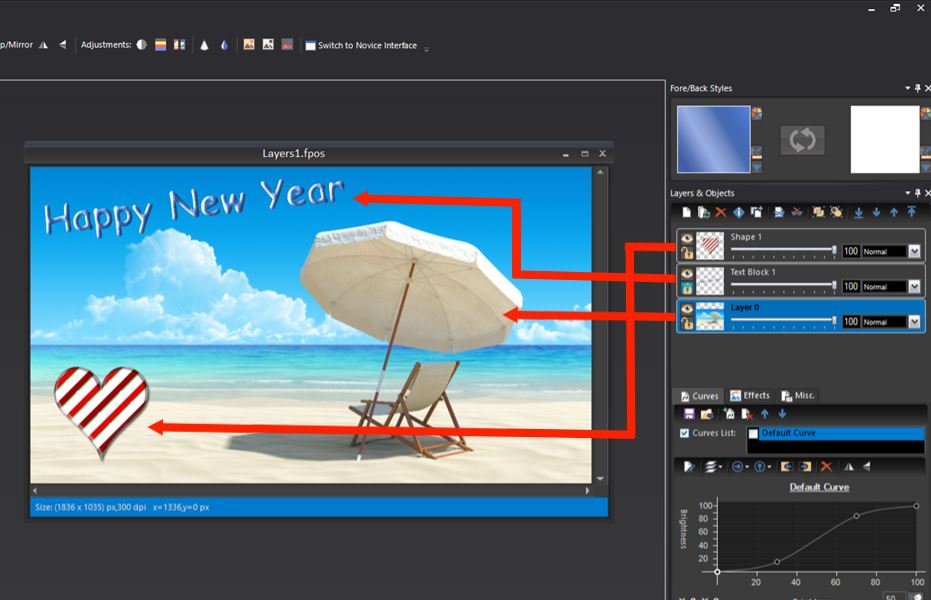
When creating large works, using the layers can give you a great advantage. When creating large works, it is recommended that you create them from a number of layers so that it may be possible to easily edit parts of the picture.
Example: Suppose you have a simple picture (with a single layer - the background layer) to which you wish to add a text. In this case, you have two possibilities:
- Writing the text directly on the picture (that is, on the Background Layer).
- Adding a text layer writing the text on top of it.
In both cases, the immediate visual results will be identical. However, if you did not create a text layer (the first case), the text will be added to the picture in such a way that it will not be possible to change it and/or cancel it after saving the picture. On the other hand (in the other case), if the picture was saved (in *.fpos format which supports layers) you can always edit or remove the text layer since it is a separate layer (which is separated from the Background layer). Editing the text layer will not affect the Background layer. In other words, you can always remove or change the text layer and/or return to the original picture, which is the Background layer.
Therefore, by default adding texts, drawing shapes, lines, arrows and etc. are added as a new layer(s) and are not directly draw onto the source image layer
When you create a picture with more than one layer, you must always save it in the .fpos format (the file format of the Photo Pos Pro photo editor program). Saving the picture in any other format will not enable you to edit the layers once you have saved the picture/closed the file and reopened it.
Working with Pictures with Multiple Layers
Every picture contains at least one layer called the Background Layer (default). When working with simple pictures with a single layer (such as .jpg files, when creating a new picture and more), this single layer - the Background Layer serves as the entire picture. In this mode, where the picture is made up solely of the background layer, all the editing operations will be performed on this layer (and since this layer serves as the entire picture, the operations will be performed on the entire picture). When working on a picture with multiple layers, all the editing operations are performed on the Active/Selected Layer(s) (more then one layer can be selected at a time, the active\selected layer(s) are the layer(s) highlighted on the Layers Window). When you wish to perform editing operations on a picture with multiple layers, you must first select the desired layer(s), you can do that via:
- From the Layers window - select the layer by clicking on its name. To select more than one layer hold the Ctrl key and click on the desired layers
- From the editor window - Select the moving tool, on the image contains the layer(s) simply select the layer by clicking on it. To select more than one layer hold the Ctrl key and click on the desired layers
After selecting the desired layer(s) perform the desired editing operation. Note: Apart from appearing in the Layers window, the name of the layer also appears in the Title Bar of the same picture immediately after the name of the picture and its Zoom.
The Layers Window and Menu
The layers window and the layers menu contains functions related to layers such as creating a new layer, deleting a layer, renaming a layer, changing of a layer's location and more.
-
Create New Layer
A function which creates a new vectorial/raster (bitmap) layer in the picture. The new layer will be located above the active layer. The function's dialog box contains few parameters to control the new layer size, style and more:
- New Layer Name - The name of the layer. This name will appear in the layers window.
- Dimensions - The size of the new layer (Always can be changed later).
- New Layer Color/Style - The layer's filling, can be selected from many types (a transparent layer, the fore style filling, the back style filling, a custom style filling, a filling which is a picture & a many other custom style filling).
- Advanced Options:
- Create as Vectorial - Enables the new Virtual Vecotr Editing Mode
- Link to Style Picker - Links the layer to the software fore/back style pickers that enables you to change the layer style easily anytime
- Render effects mode - Enable to set the effect render option if/when the layer is clipped
- Clone Layer(s) - Clones/Duplicates the selected(s) layer(s) and/or object(s)
- Deselect All Layers & Objects - As it name states..
- Delete Selected Layers & Objects - Removes the selected(s) Layer(s) and/or Object(s) from the picture
- Save Selected Layer(s) and/or Object(s) to file - Saves the selected(s) Layer(s) and/or Object(s) from the picture to a file (to a seperate file then the picture file - PObjs file type). This allows you to load the saved items to another picture(s) as needed.
- Load Layer(s) and/or Object(s) from file - Loads Layer(s) and/or Object(s) to the picture from previously saved items to PObjs file
- Group Selected Layers & Objects - A very useful function allow grouping the selected Layer(s) and/or Object(s) to a single group. Once grouping you can move, resize, transform or perform any other editing function on the entired grouped objects at once. To group objects first select the desired layer(s) and/or object(s), next click on the Layers -> Group Selected Layers & Objects menu
- UnGroup Selected Layers & Objects - UnGroup Selected Layers & Objects - This function allows ungroup (break) group of layer(s) and/or object(s) that was previously grouped together
- Merge/Flat Layer(s) - This function will merge the Selected Layers & Objects to a single raster layer. Not like in grouping, merge and flatten layers does not keep the properties of each layer(s) and therefore can not be canceld later
- Item Info - A function used to view/edit the info of an item. In order to view/edit the info of an item, you must first select it from the Layers Window and afterwards click the Layers -> Item Info... menu
- Change Item(s) Position -
This sub-menu contains a number of functions that allow the changing of hierarchic positions between the layers/objects. In order to change the hierarchic position of an item, you must first select it from the Layers Window.
- Move to Bottom - Pressing this button will move the item to the bottom-most place in the layer/object hierarchy.
- Move Down - Pressing this sub-menu will move the item one step below in the layer/object hierarchy.
- Move Up - Pressing this sub-menu will move the item up one step in the layer/object hierarchy.
- Move (to) Top - Pressing this sub-menu will move the item to the top-most place in the layer/object hierarchy.